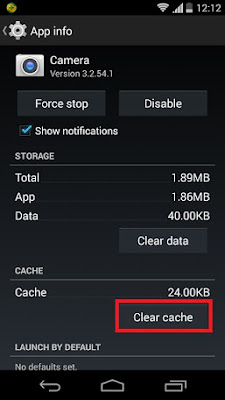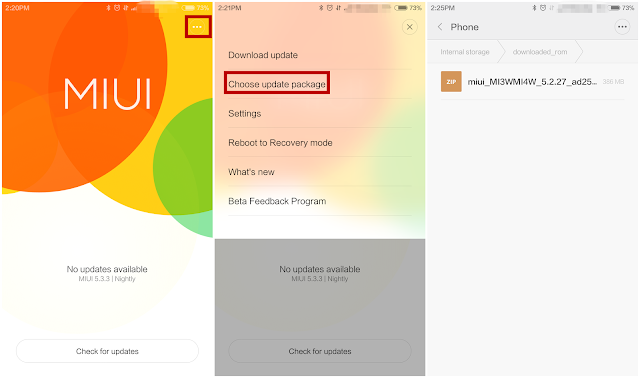8 solutions fro can't connect to the camera (any android mobile)
To restart the camera
Solution 1:
1 . Search for
2. Camera (CMFix) for Cyanogenmod
3. Click to download...............
DOWNLOAD
and double click on cmfix camera………………
solution 2:
Search for /....................... from google play store
camera cmfix
1.Camera (CMFix) for Cyanogenmod
2. Click on read more
3. Open the description of the app and in the last u will find a
link to "restart camera.apk".
4. Visit the link and downlaod the app
CLICK HERE TO DOWNLOAD...........
Download and install Restart Camera from http://tinyurl.com/nphg38c.
Solution 3:
Hold power button plus volume up……….
wipe cache
To swipe cache
1. power off
2. while restarting
3. hold power button + volume up or down buttons........
4. in bios or while booting
5. select swipe cache
6. select yes
7. to swipe all cache and restart..............
problem solved.........................
SOLUTION 4:
Go your Android Phone Settings ->
Apps ->
-> ALL
-> Select Camera.
Here Just Click on Clear data
and Clear Cache as shown below............
SOLUTION 5:
1. HOLD POWER BUTTON + VOLUME BUTTON DOWN
2. HOLD IT FOR 1 MINUTE
3. For FAST BOOT PROCESS
OR
another solution
1.In the boot menu
2. hold power button + volume up for the boot menu.................
3. select fast boot......................
4. and wait for the process to complete ................
5. it restarts after booting process.............................
.....................................problem will be solved
solution 6:
clear data and clear cache
1. Go to Settings
..................Apps,Camera, and then touch Force stop.
2. Go to Settings
...........................Apps, Camera, and then touch Clear cache.
3. Go to Settings
..................Apps,
..........Camera,
and then touch Clear data.
................ Caution: Any data saved in this app will be erased.
solution 7:
google play services
google play store
Try all the above solutions
And try this ……………………..
1. Goto storage
2. Clear cache
3. Then open applications
4. Goto google play store and google play services
click on uninstall updates……………….
5. Restart and try opening your camera again
6. Even mobile torch is linked with it…………………
solution 8:
1. final solution factory reset..........................
try all these........................ your problem will be solved........................